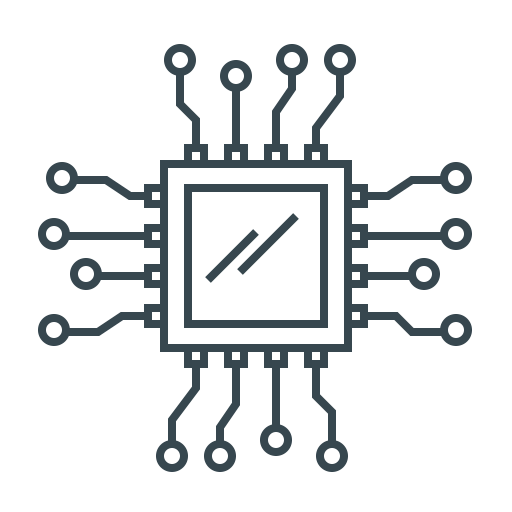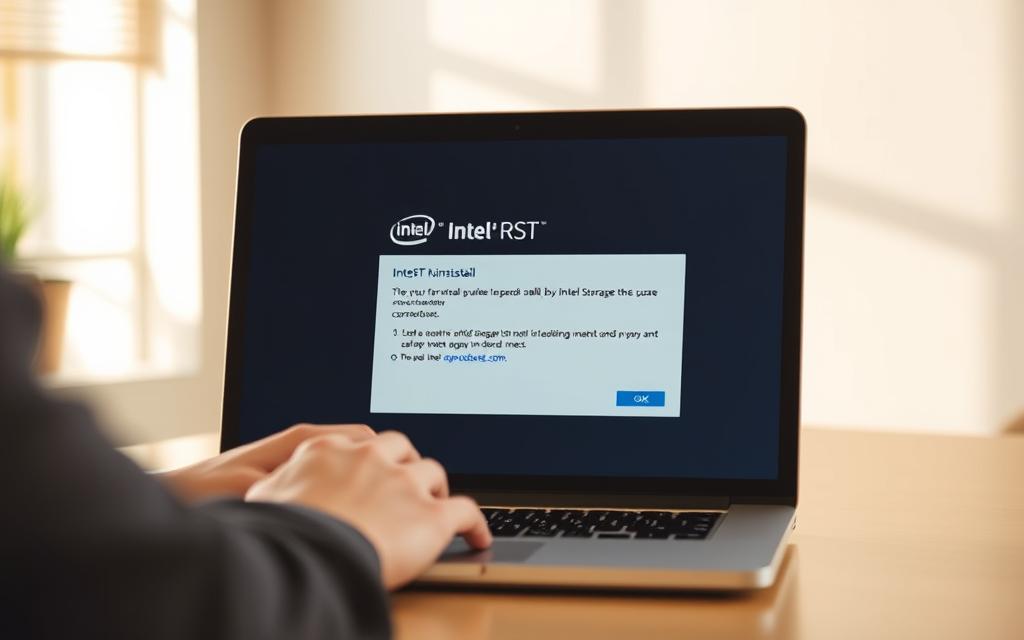Many computer users find Intel Rapid Storage Technology on their systems. It manages storage and boosts performance for specific setups.
Before you remove it, check your hardware. It’s important to think about your storage setup and system needs.
Our uninstall guide offers detailed info on what happens when you remove it. We’ll help you decide if it’s a safe removal for your computer.
We look at both the good and bad sides of uninstalling. Knowing these helps you make a smart choice for your system.
Understanding Intel Rapid Storage Technology and Its Core Functions
Intel Rapid Storage Technology is a smart software that boosts your computer’s storage. It acts as a driver and a management tool. It works with your system’s hardware to improve how data is handled and performance.
Big names like Dell, HP, and Lenovo often put this tech on their computers. They see its worth in making storage better and safer for certain setups.
Primary Technical Capabilities and Features
The tech’s raid controller is a key feature. It lets you set up different RAID setups. These combine several drives into one logical unit.
Some common RAID setups include:
- RAID 0 (striping for speed)
- RAID 1 (mirroring for safety)
- RAID 5 (striping with parity)
- RAID 10 (mix of mirroring and striping)
Another big plus is ssd caching through Intel Smart Response Technology. It uses a small SSD to speed up access to data, making hard drives work faster.
The software also manages sata drives well. It gives you detailed info on drive health and settings through an easy-to-use interface.
Intel RST handles SATA ports well, ensuring good communication between devices and the system. It works with both old hard drives and new solid-state drives.
| Feature | Benefit | Ideal Use Case |
|---|---|---|
| RAID Support | Data safety and speed boost | Workstations and servers |
| SSD Caching | Quicker system response | Systems with both SSD and HDD |
| Drive Management | Easy control of storage devices | All computer systems |
| Port Management | Best data transfer between devices | Multi-drive setups |
Intel Rapid Storage Technology is great for those who need better storage, safety, or both. It works well with Windows, adding these features without making things hard for users.
Appropriate Scenarios for Removing Intel Rapid Storage Technology
Removing Intel RST is wise if your storage setup doesn’t need its special features. Many modern computers work fine without it, mainly those with simple storage setups. Knowing when to remove it can make your system run better.
Systems Operating With Single Drives and Standard SATA Controllers
Computers with just one storage device often don’t need Intel RST. If your system has a single hard drive or SSD, RST’s advanced features aren’t useful. It’s designed for managing multiple drives and RAID arrays.
Most motherboards have standard SATA controllers that handle storage well without extra software. Modern operating systems like Windows 10 and 11 manage single drives well. So, RST is unnecessary software for these setups.

Non-RAID Setups and Basic Storage Requirements
Most home and office computers are non-raid computer systems. They use storage drives separately, not together. For users with basic storage needs, RST’s advanced features are not used.
“If you don’t have a RAID setup (and don’t plan to have one in future) then you don’t need Intel RST.”
This advice shows that RAID setup decides if you need RST. Users who won’t use RAID can safely remove RST. This makes their system cleaner and faster.
Even systems with multiple drives used separately don’t need RST. Windows’ disk management tools are enough for most users’ basic storage needs.
Potential Risks and System Implications of Uninstallation
Many users don’t realise how important Intel RST is until they remove it. It manages how storage devices talk to the operating system. Removing it the wrong way can cause big problems with system stability and data access.
Intel RST is not just another program. It’s a key link between your storage hardware and Windows’ file management. Without it, your system might act strangely.
RAID Array Performance Degradation and Stability Concerns
For systems with RAID, Intel RST is vital. It manages data across multiple drives. Without it, your RAID array might not work as well.
Removing Intel RST can make your system slower. Read and write speeds drop. Also, your RAID setup might not be stable without the right drivers.
Data in RAID arrays is another big worry. Without Intel RST, drive failures or data corruption might not be caught. This could lead to losing important files.
Boot Sequence Issues and Drive Recognition Problems
Removing Intel RST can make starting your system hard. If your OS is on a managed drive, you might face boot problems. The system can’t find the boot drive without the right drivers.
Even if you can boot, some drives might not be seen by your system. This is a big problem for RAID arrays and NVMe SSDs. They need Intel RST to work right. The drives are there but can’t be seen in File Explorer or Disk Management.
These issues can make it hard to get to your data. Our guide on drive recognition problems shows how to fix this. It needs technical skills and special software.
Boot problems and drive issues are the biggest risks of removing Intel RST. Before doing it, check your system setup and back up all your data.
Is It OK to Uninstall Intel Rapid Storage Technology: A Detailed Look
Deciding to remove Intel RST needs careful thought. You must consider your system’s unique features. This guide helps you see if uninstalling is right for you.
Evaluating Your Specific Hardware Configuration and Needs
Start by checking your storage setup. If you have multiple drives in RAID arrays, Intel RST is useful. But, if you only have one drive, you might not need it.
Look at your device manager to see your storage controller. If it says “Standard SATA AHCI Controller,” you likely don’t need Intel RST. But, if it says “Intel RAID Controller,” it means you’re using RST for managing drives.
Before you do anything, talk to your computer’s maker. They might have installed RST for special reasons. Their manufacturer advice can help avoid problems after you uninstall.

Think about how fast you need your data to move. RST makes RAID 0 faster and RAID 1 more reliable. If you’re not using these features, you might not need the software.
Alternative Storage Management Solutions and Their Compatibility
Windows has built-in tools for managing storage. Windows Storage Spaces offers RAID without extra software. It works well with Windows 10 and 11.
Storage Spaces supports mirroring, parity, and simple pools. It’s a good choice for basic needs without special software.
Other options like StableBit DrivePool offer more features. They work with most controllers and add extra functionality. These alternatives are better than basic Windows tools.
| Solution | RAID Support | System Requirements | Best For |
|---|---|---|---|
| Windows Storage Spaces | Mirroring, Parity, Simple | Windows 10/11 | Basic redundancy needs |
| StableBit DrivePool | Pooling with duplication | Windows 7/8/10/11 | Advanced storage management |
| Intel RST | RAID 0,1,5,10 | Intel chipsets | Performance optimisation |
Before you decide to uninstall Intel RST, check if your new solution fits your drives. Some old systems might not work with new tech.
Don’t forget about security updates. Intel sometimes releases important patches for their tech. Keeping your software up to date is key, no matter what you choose.
What you need and how your system is set up will tell you if uninstalling is right. Most people with one drive can safely remove Intel RST. But, if you have multiple drives, you might want to keep it.
Step-by-Step Guide to Safe Removal Procedures
Deciding to remove Intel Rapid Storage Technology? Follow a step-by-step guide to keep your system stable and data safe. This guide will help you through each important step of safe removal.
Essential Pre-Uninstallation Checklist and Data Backup Protocols
Before you start uninstalling, do these important steps:
- Do a full system backup with Windows Backup or your favourite software
- Make a system restore point for easy recovery if needed
- Save all important files to an external drive or cloud storage
- Check your storage setup in Device Manager
- Close all apps to avoid problems during removal
Data backup is the most critical step. Without it, you could lose your data forever if the uninstall goes wrong.
Standard Removal Methods Through Windows Program Management
The safest way for most people is to use Windows’ built-in tools:
- Open Windows Settings and go to Apps > Apps & features
- Find “Intel Rapid Storage Technology” in the list
- Click on it and choose Uninstall
- Follow any instructions on the screen to finish
- Restart your computer as asked to apply the changes
This windows uninstall method usually works well without extra tools. Many experts suggest it over other methods.
Utilising Intel’s Official Removal Tools and Support Utilities
If standard removal doesn’t work or has errors, Intel has official help:
- Download the Intel Driver & Support Assistant for easy removal
- Get specific uninstall tools from Intel’s support website
- Use the Intel® Rapid Storage Technology uninstaller from your download centre
When using Intel support tools, make sure to download from Intel’s official site. Stay away from third-party sites that might offer unwanted programs.
Most people can remove the software using Windows methods. Use Intel’s tools only when standard methods don’t work.
Conclusion
Uninstalling Intel RST is safe for systems with single drives and standard SATA controllers. But, it’s not good for RAID arrays or setups with accelerated storage features.
Before you remove it, check your hardware. Always back up your important data to avoid losing it. Use Intel or Windows tools for a safe uninstall.
Remember, a careful and informed approach is key. Whether you can remove it depends on your setup.